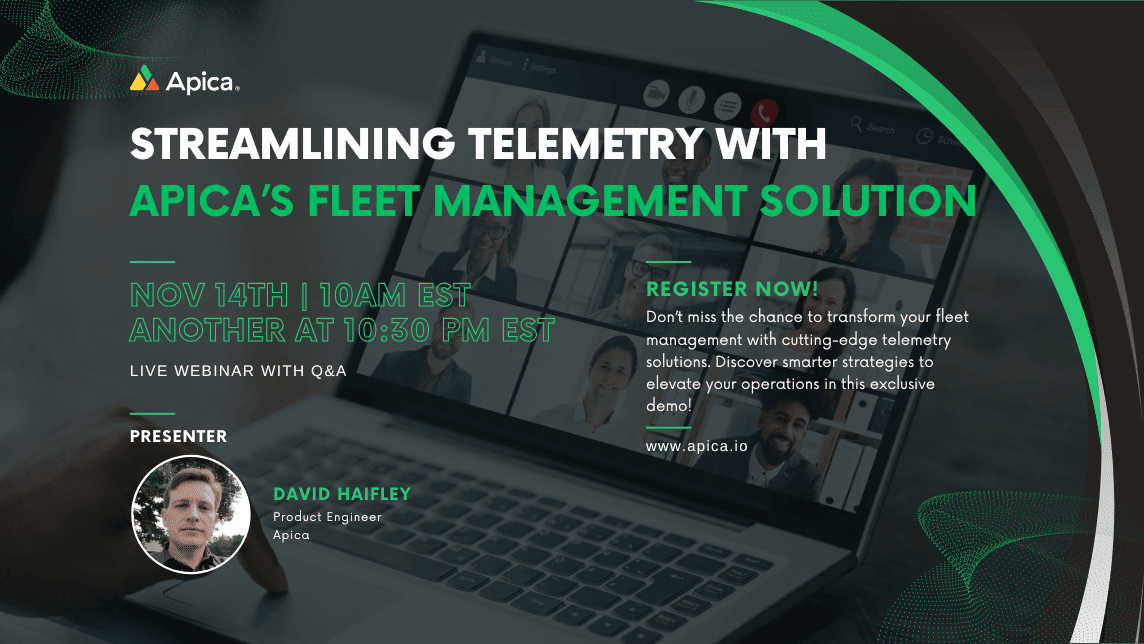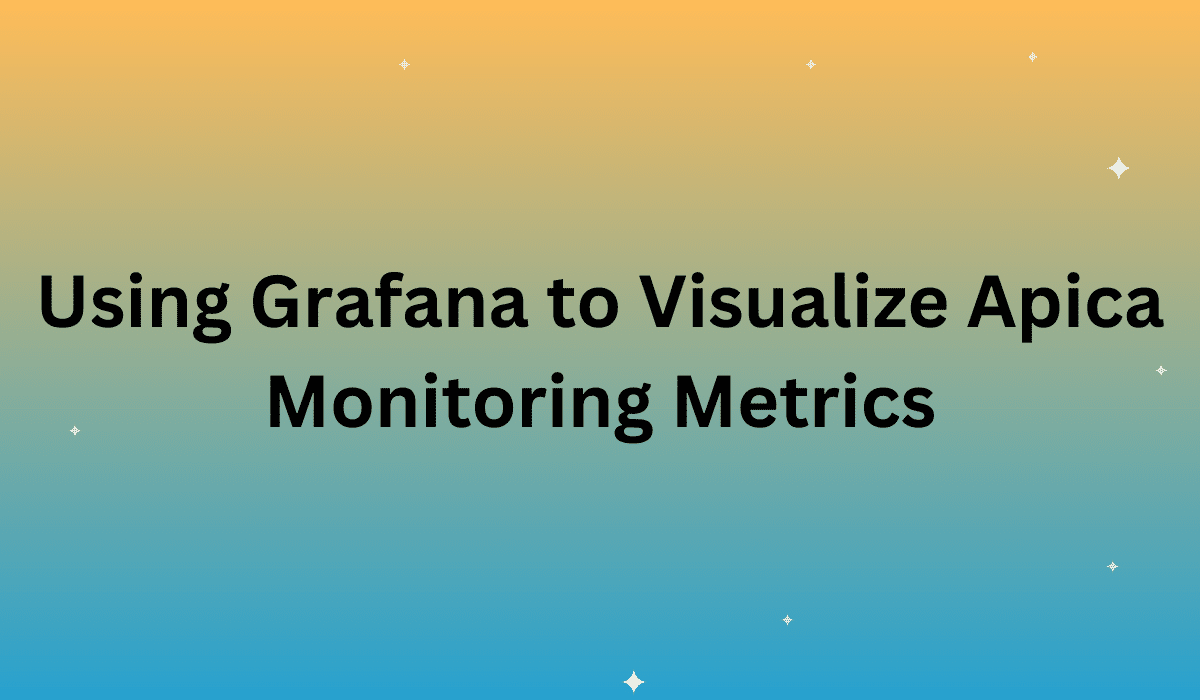Using Grafana to Visualize Apica Monitoring Metrics
By Sven Hammar, CPO at Apica Systems
We have always provided Apica users with the best graphical reports to help visualize what is happening across any application or environment. A few of these graphical reports can be provided through the Portal, and these metrics can be brought into a customer’s own SEIM interface (e.g. Splunk and the Splunk Modular Input) for polling data from Apica’s REST APIs
This provides users with more options for the high-level overview or more detailed insights in a clear and accessible visualization. We felt a good step-by-step tutorial to highlight the connectivity to Grafana and some of its capabilities would be helpful.
In order to get the most out of Grafana’s open platform and its connectivity to Apica you must have a login to Apica services. Please note, that all Apica users will have View permission to all the panels, but Only Customer Admin users can create, edit or delete panels. Our guide provides details on how to leverage Apica’s integration with Grafana to expand your visual reporting. Additionally, you will see an example of how this integration works.
To help you get started using Apica within Grafana go to our Panel Integration Guide and learn firsthand how to create and edit panels in Apica. Our guide provides not only the step-by-step details, but also some of the key conceptual differences and terminologies between Grafana and Apica to help any user leverage these graphical reports. Additionally, you will learn some key tips to make sure the implementation is successful and you get all the data needed.
Grafana has many features and it will take practice and experimentation in order to find the correct combination of visualizations (Panels, colors, aggregation levels, check selections, and graph types) that will best serve your needs.
>> For more about Grafana, please visit the Grafana Getting Started Pages.